Editorial Team | August 26th, 2024 | how to, Data Conversion, outlook
OST (Offline Storage Table) files are a crucial part of Microsoft Outlook that allow users to work offline and sync their changes when they reconnect to the server. However, opening these files, especially in different versions of Outlook, can pose challenges for many users. In this article, we will guide you few simple steps to open OST file in Outlook 2024, 2021, and 2019, ensuring a seamless experience.
Before diving into the process to open OST file in Outlook, it’s essential to understand what OST files are. OST files are automatically created by Outlook when you set up your email account with Microsoft Exchange, Office 365, or Outlook.com. They store a copy of your mailbox, which allows you to access your emails, calendars, and other data when you are offline.
Recovering Data: If you are transitioning from one computer to another or have lost access to your mailbox.
Migrating to a New Outlook Version: Upgrading to a newer version of Outlook can necessitate opening OST files created in previous versions.
Data Backup: Users may want to back up their OST files for safekeeping.
There is direct method available online to open OST file in Outlook. To complete this task, first you need to convert OST files to PST format then you can access or open OST files in Outlook 2024, 2021, 2019, 2016 and all below version. This conversion task can be easily done by using effective OST to PST Converter tool. Opening OST files in Outlook using this tool is divided into parts:
Step1. Convert OST Files to PST Format
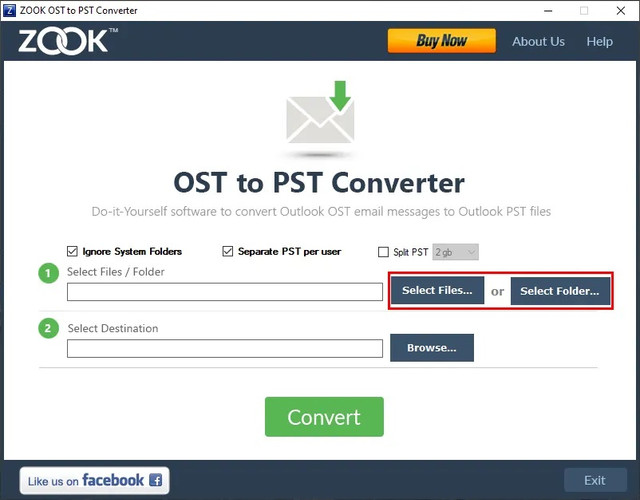
Step2. Import the PST File into Outlook
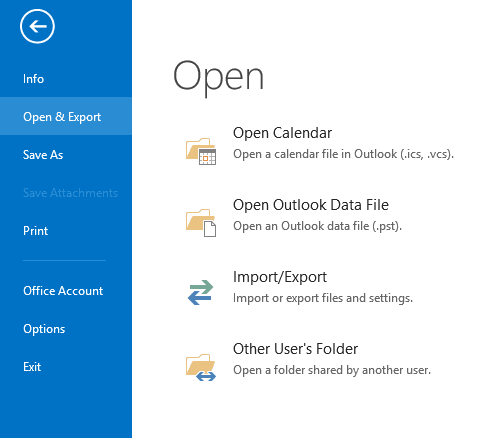
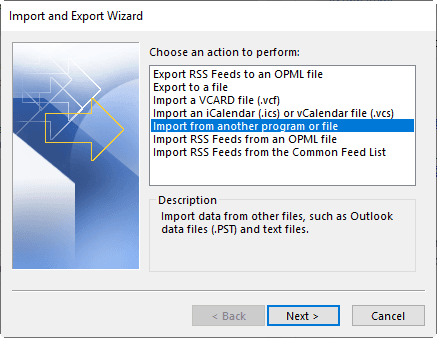
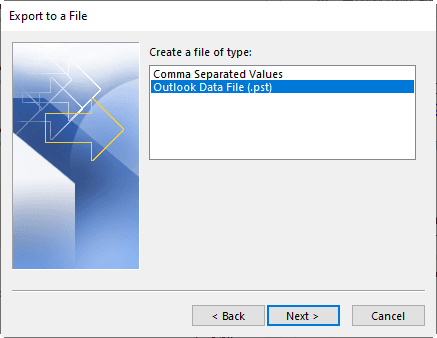

Data Recovery: OST files can become corrupted or inaccessible due to various reasons such as system crashes or improper shutdowns. This tool can help recover valuable data from these corrupted OST files by converting them into a usable PST format.
Migration to New Systems: If you are switching from one computer to another, using an OST to PST converter allows you to transfer your emails, contacts, calendars, and other Outlook data seamlessly to the new system.
Access to Offline Data: Since OST files are used for offline access to emails in Microsoft Exchange. If you convert OST files to PST format then it will enable you to access and manage this data outside an Exchange environment.
Backup Solution: Converting OST files to PST serves as a backup of important data. If your Exchange server fails or you lose access to your mailbox, you can still retrieve your emails from the PST file.
Compatibility with Other Email Clients: PST files can be more widely utilized across various email clients and versions of Outlook. Converting to PST allows users to access their data with different versions or applications that support the PST format.
Selective Data Conversion: The software offer features that allow users to selectively convert items, such as specific folders or types of data (emails, contacts, calendars), which can lead to more manageable PST files.
User-Friendly Interface: This tool have an easy-to-use interface that simplifies the conversion process for users who may not be tech-savvy.
Opening OST files in Outlook 2024, 2021, and 2019 doesn’t have to be a daunting task. By following the steps outlined in this guide will help you to import or open OST file in Outlook and retrieve your valuable data efficiently. With this techniques, With this technique, you can confidently manage your OST files across different versions of Outlook.